Adobe Photoshop is the leading photo and image manipulation program in the world. It is a powerful tool which is used by professionals and amateurs alike for color correction, post-processing, manipulating image content and much more. With so many tools at your disposal, you might feel a little overwhelmed with where to begin. Thankfully the program is fairly intuitive, and it’s not difficult to get a firm grasp on all of the different tools as long as you’re willing to invest some time.
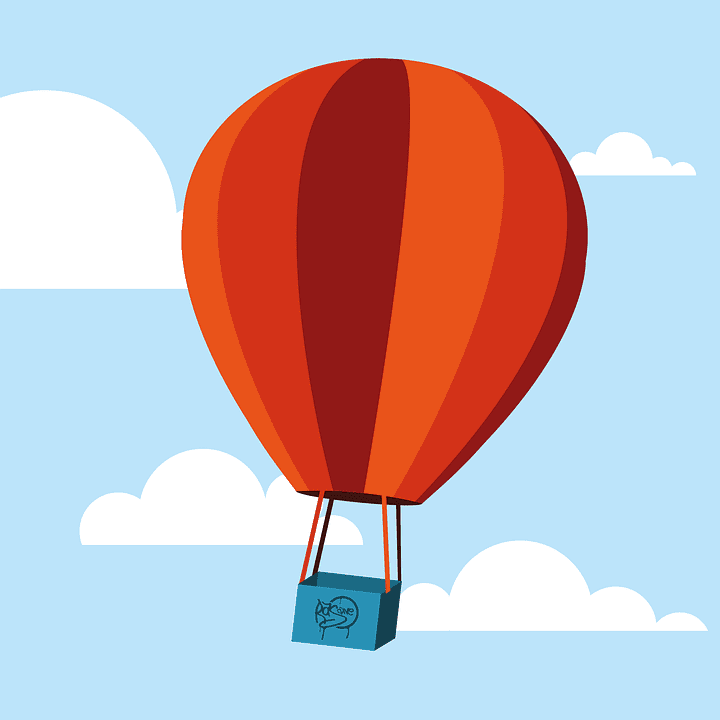
Here are a few tips and tricks for streamlining your workflow with Photoshop:
1. Non-destructive workflow – Bitmap files such as TIFF, JPEG, and BMP, are the most commonly used images. These files use only one layer where the images reside, so to edit the image would be to destroy it. In a single-layer bitmap file, if you made a mistake while editing, the only way you could correct it would be to use CTRL+Z, which is both taxing and monotonous. In Photoshop, you can edit the file without destroying it by using the layers option. The portion of the image to be manipulated would be copied onto the layer and then modified accordingly. After creating multiple layers for each element on the computer, the final image can be flattened into a single layer.
2. Hiding and showing layers – There is a layers toolbox in Photoshop which can be used to control the visibility of each layer. With the same toolbox, a single layer can be moved up or down the stack of layers. The layer opacity can also be controlled with a slider, and it can be deleted as necessary.
3. Pinning the layer – One problem repeatedly occurs when rookie designers are deciding which layer to work on. The easiest way to choose a layer is by clicking on it; however, this can often result in picking the wrong layer. One solution is to highlight the layer with the use of the layer controls. The layer can then be pinned, which will prevent it from moving.
4. Highlight, saturation, and luminosity – Designers regularly change an image’s luminosity, saturation, and highlight. They can also change these properties to specific portions of the image. The best way to keep the image safe while working on the highlight, saturation, and luminosity is to use layers for specific colors or types of processing. A copy of the image is used and then pasted to a layer. On this layer, only one thing is done. For instance, a layer can be used to adjust highlights. All the changes are implemented on a separate layer, and, after the exercise is done, the layer containing revisions is joined with the original image.
5. Using Levels – Images straight from the camera may look bland, so to make them shine, use the levels tool. This tool is a graphic representation of each RGB color within the picture, and the slider is used to limit the range for each color. This simple procedure confines the represented numbers to only those in use in the image, resulting in better color rendition and greater vibrance.
These simple techniques are often taken for granted by professionals who use Photoshop every day, but they are invaluable tools for beginning artists. There are many more tools within Photoshop, so by making the time to experiment and practice with these resources, you are setting yourself up to create professional-quality images in the future.
